SSAS Server Properties: AllowedBrowsingFolders
Way back when I started this blog I wrote about a few of the SSAS server properties, and today I’m revisiting this subject tot talk about the AllowedBrowsingFolders property.
This property is not immediately available as you need to click the “show advanced (all) properties” tick box to see it (as an aside I’m never sure why some of the options are hidden from you in this manner.)
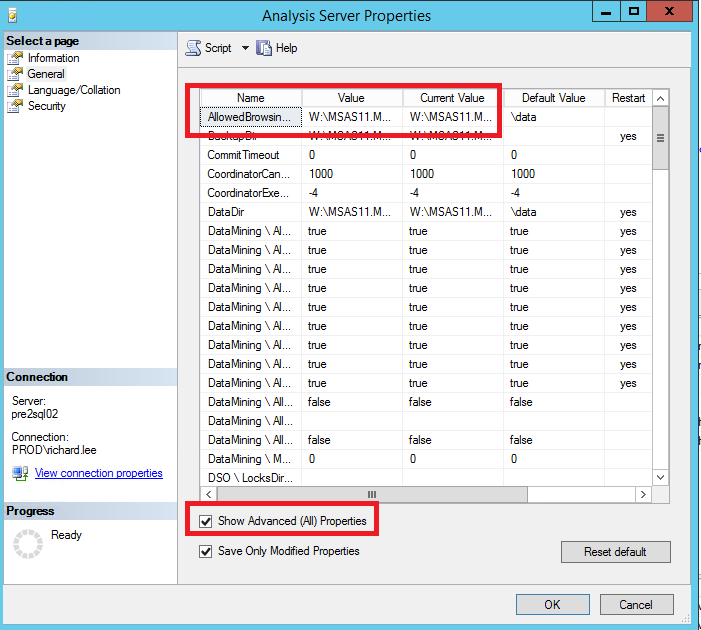
The folders that you fill our in this property specify which folders you can browse when saving files, opening files, and browsing files in Analysis Services Backup, Restore, PartitionProperties, and Synchronization dialog boxes.
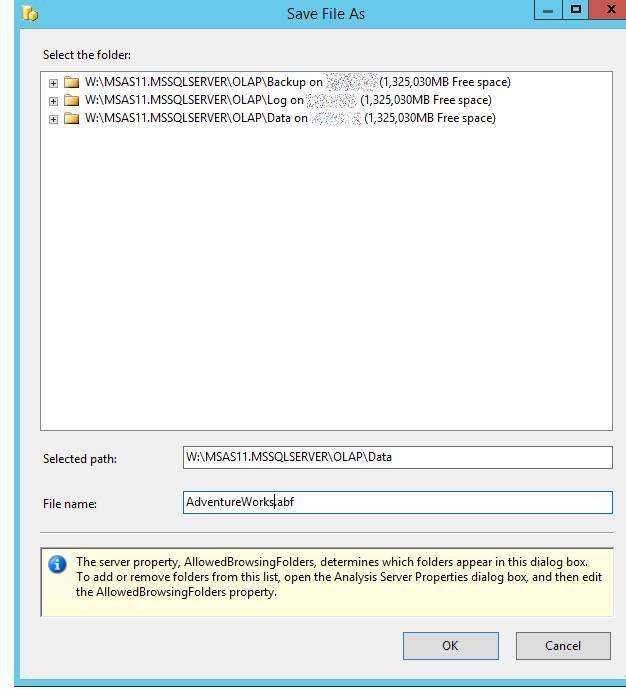
The info box on the browse dialog boxes even tells you about this property. Crucially it misses out the bit about it being an advanced property.
To specify more than one folder, use the pipe separator ( | ) in between each folder directory. The account running the SSAS must have read/write permissions, and also does not check the validity of the path. So it’s possible to enter an incorrect path, or a path that the account does not have permissions to, and for the property to be updated only for the actual error not to occur until someone attempts to browse to the folder.
If you totally mess up the path and cannot restart the instance then you will need to get your hands dirty and edit the msmdsrv.ini file. By default this is located in the directory path “C:\Program Files\Microsoft SQL Server\MSAS11.MSSQLSERVER\OLAP\Config”. Right at the top of the file there you can see the key value pair
<AllowedBrowsingFolders>W:\MSAS11.MSSQLSERVER\OLAP\Backup\|W:\MSAS11.MSSQLSERVER\OLAP\Log\|W:\MSAS11.MSSQLSERVER\OLAP\Data\</AllowedBrowsingFolders>
It’s an odd little config this one as most people assume that this list is populated form the backup/data/log properties, but being totally separate makes sense, especially with the synchronize option.
